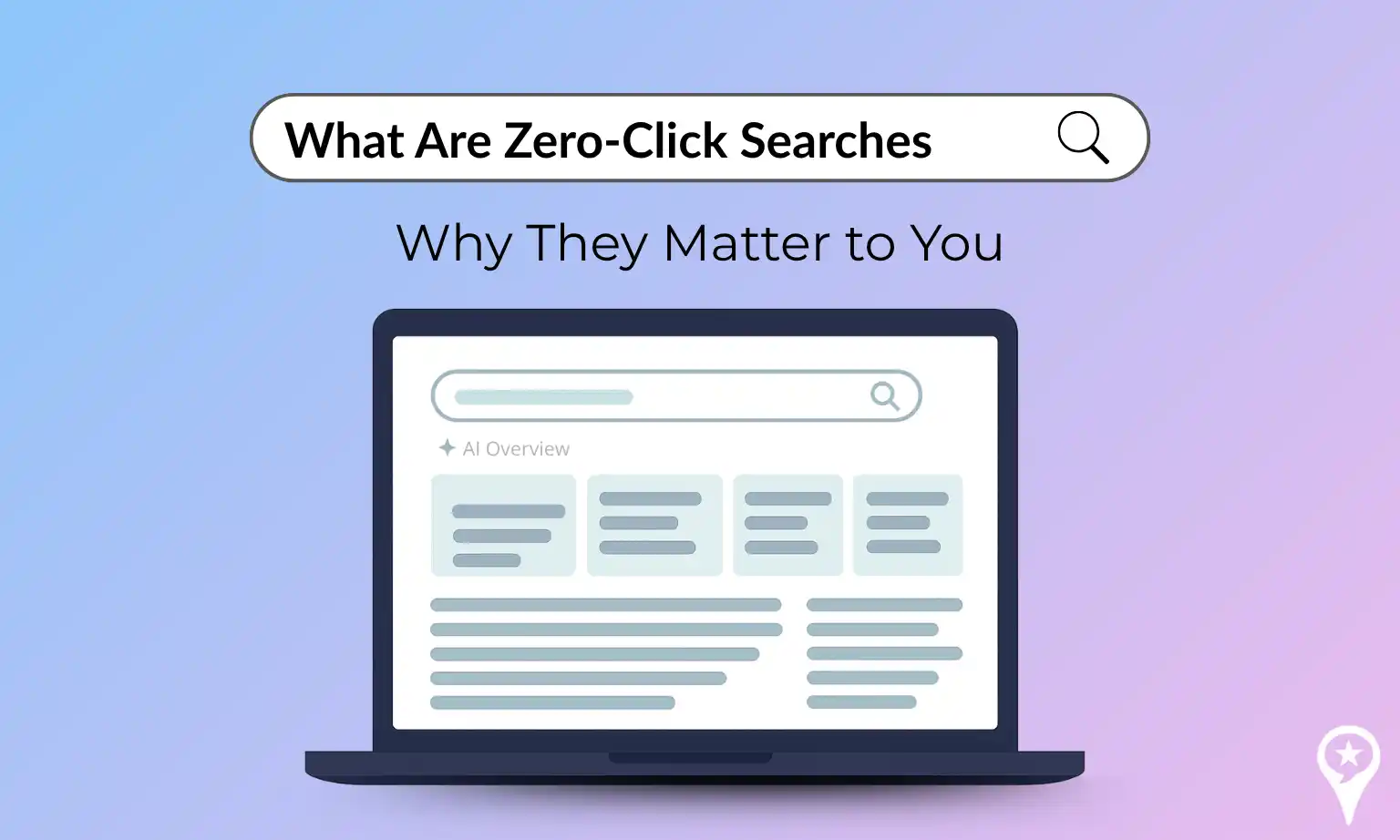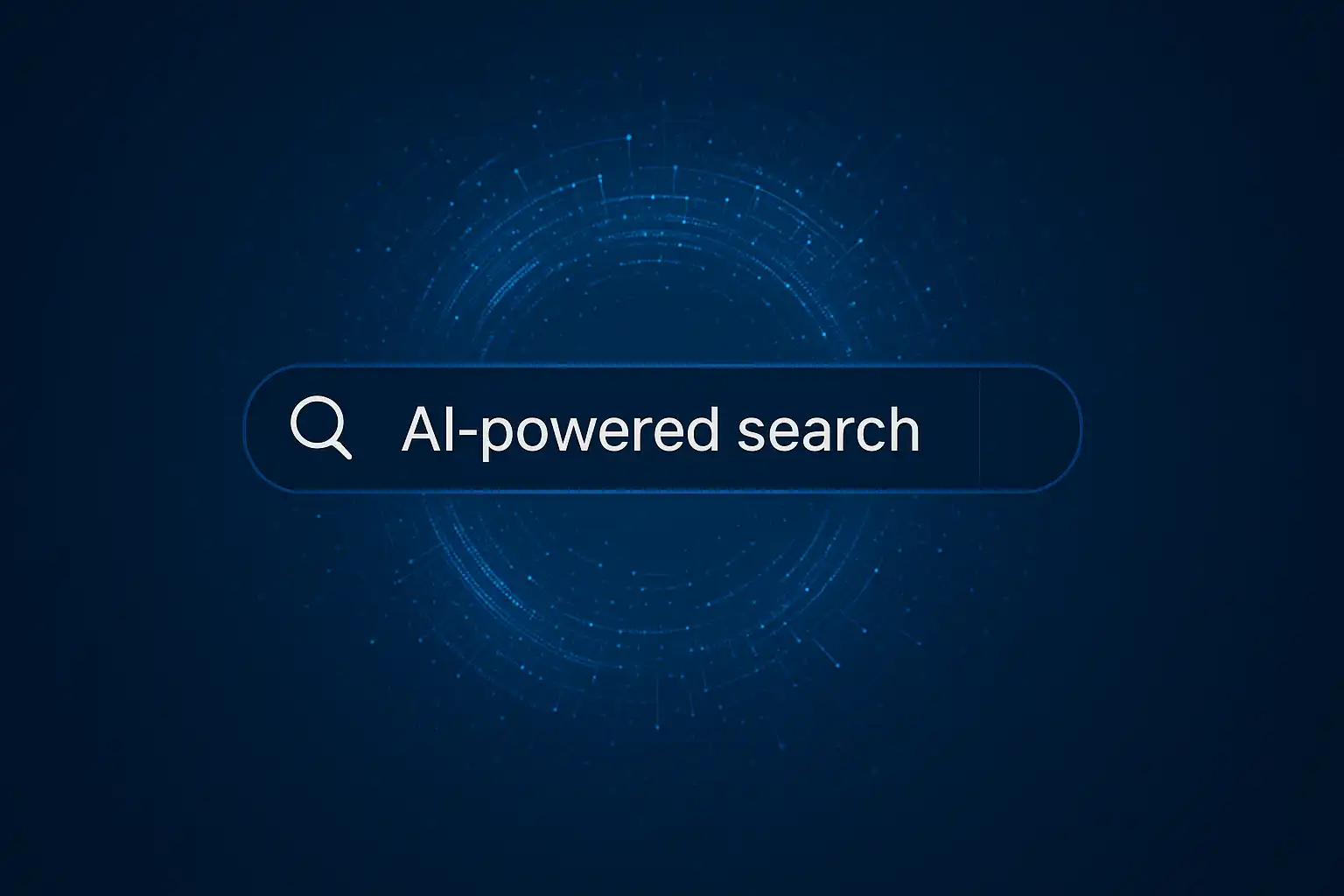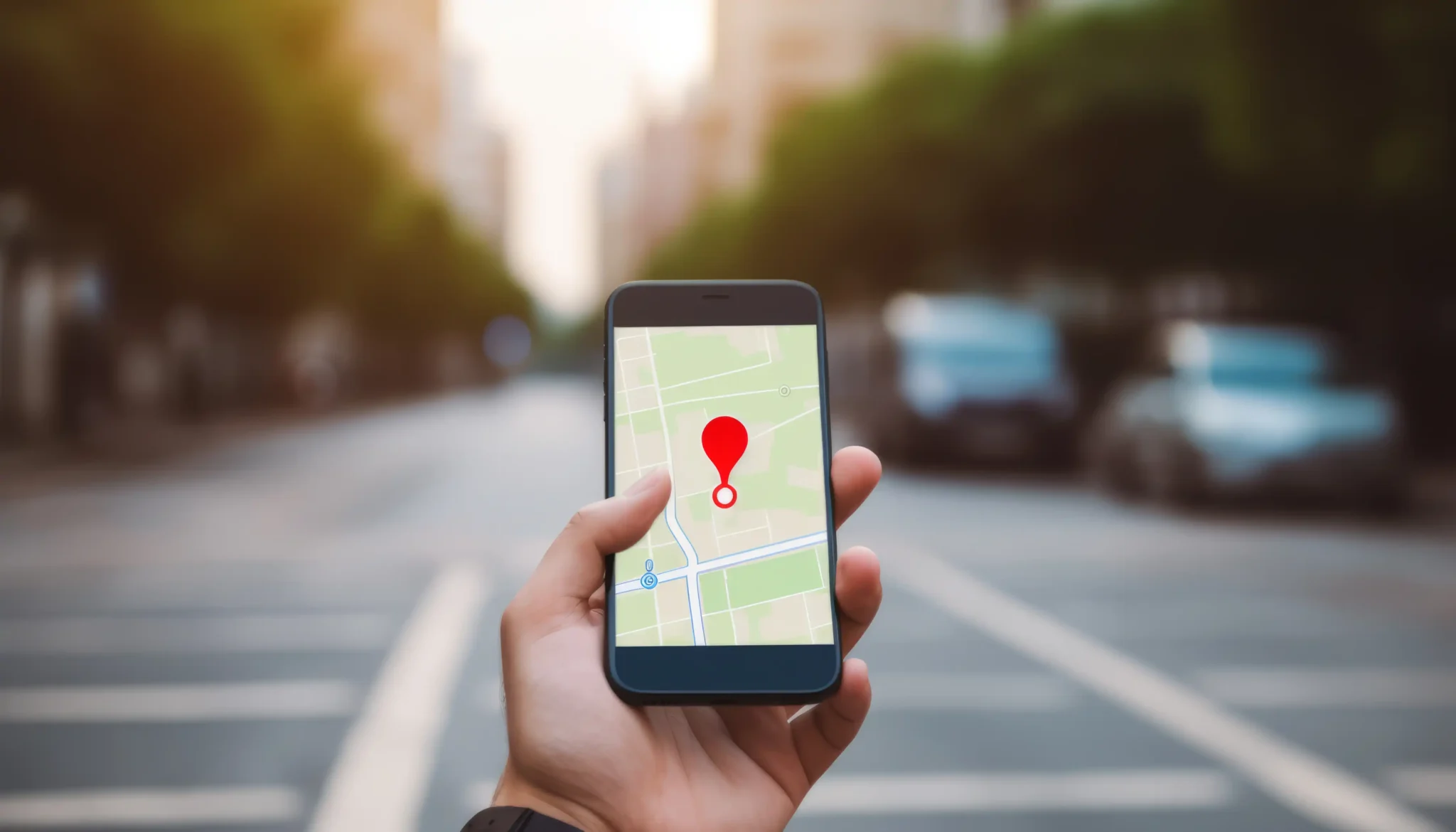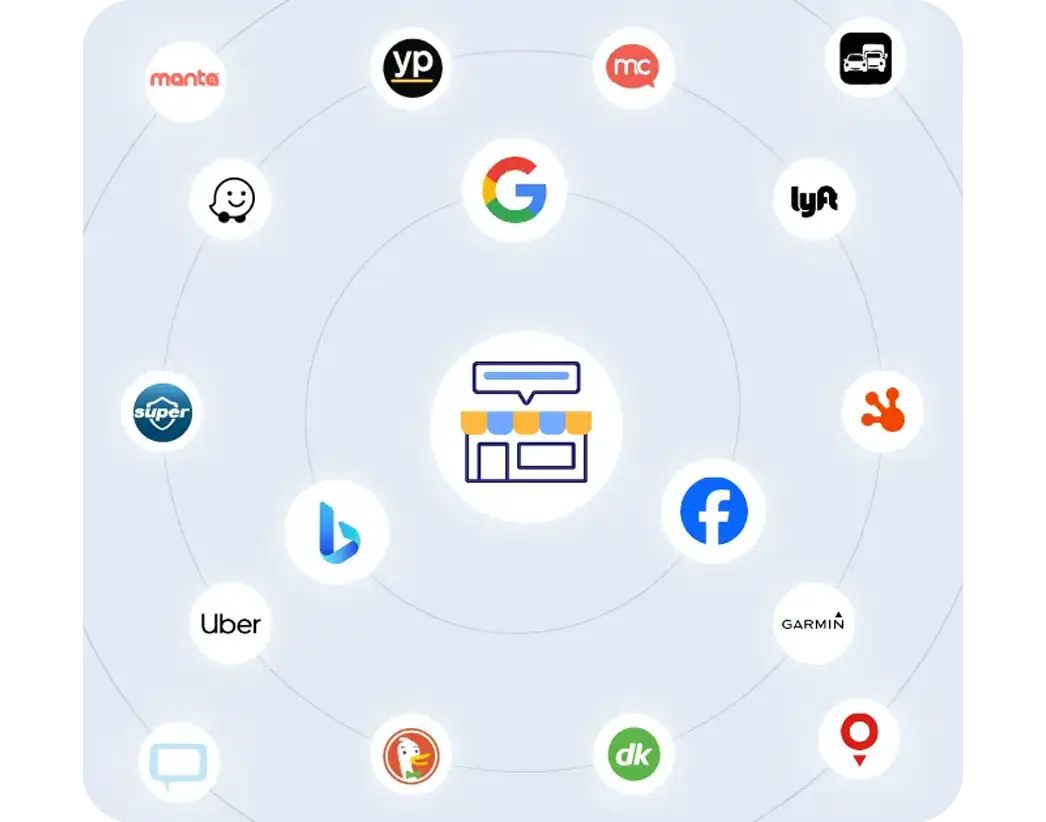In 2013, Facebook rolled out a star rating system that applies to all Business Pages with a physical address. Any Facebook member can add a star rating and/or review under the “Reviews” tab. Facebook displays the star rating and how many people have rated the business on the top left-hand side of this tab.
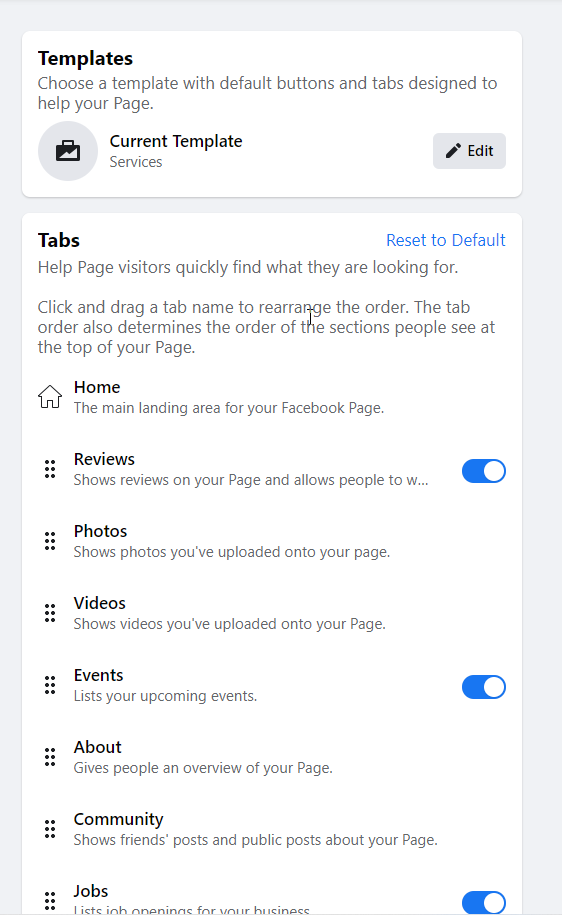
you can toggle Reviews on or off.
1. How to Enable Facebook Reviews
Facebook Business page owners can turn on “Reviews” on their Facebook Business pages by going into Business “Manage Page Settings” and “Templates and Tabs.” See the screenshot to the right, but you can turn the switch under “Reviews” on. You can also turn the Reviews tab off very easily, unlike Google Reviews.
2. Collect Facebook Reviews
Facebook often asks visitors that have checked-into locations to write a review of the platform. Therefore, it is recommended that business owners encourage their customers to check-in when they are on location.
Update your Facebook Business page regularly, so customers will be interested in checking-in to the location. Post a sign reminding customers to check-in on Facebook at checkout to build awareness.
3. Request Facebook Reviews by email
One of the best ways to receive is to ask. Send an email request to customers that have recently come in asking them to review the location on Facebook. With reputation management software like ReviewInc, you can automate this request easily.
Often, all a business needs to do is ask a satisfied customer to leave a review. While for many businesses, the star ratings have disappeared, it still is very helpful to see many positive reviews on Google and Facebook. Asking for reviews should be part of every business interaction. If you are afraid asking for reviews will bring poor reviews, concentrate on great customer service, and be proactive when they crop up as responding can turn them into great reviews.
4. Request Reviews via post
Maybe your page does not have enough reviews? Write a post asking for reviews, and many of your loyal customers may be willing to leave a review.

What are the benefits of Facebook Reviews and Ratings?
- SEO Benefits: About a year ago, Google changed the way rich snippets show ratings for local businesses in search results. Now, Google search results will not display star ratings that are listed on business websites, to demote “self-serving” reviews.
- Improve SEO visibility: Ratings on a Facebook page can show up in search results if you help Google out. The best way to help Google is to keep all your listings consistent between Google and Facebook. Make sure the physical address between Facebook and Google are the same for your business, as well as the Facebook Page name and Google Business name.
- Reviews add content to your Facebook profile and reinforce your social media marketing strategy.
- They also help your listings look consistent across all review platforms, including Google, Yelp, etc.
Have you created your Facebook Business Page yet and added a “Reviews” tab? If you need help setting this up, please talk to your Account Manager or email [email protected].