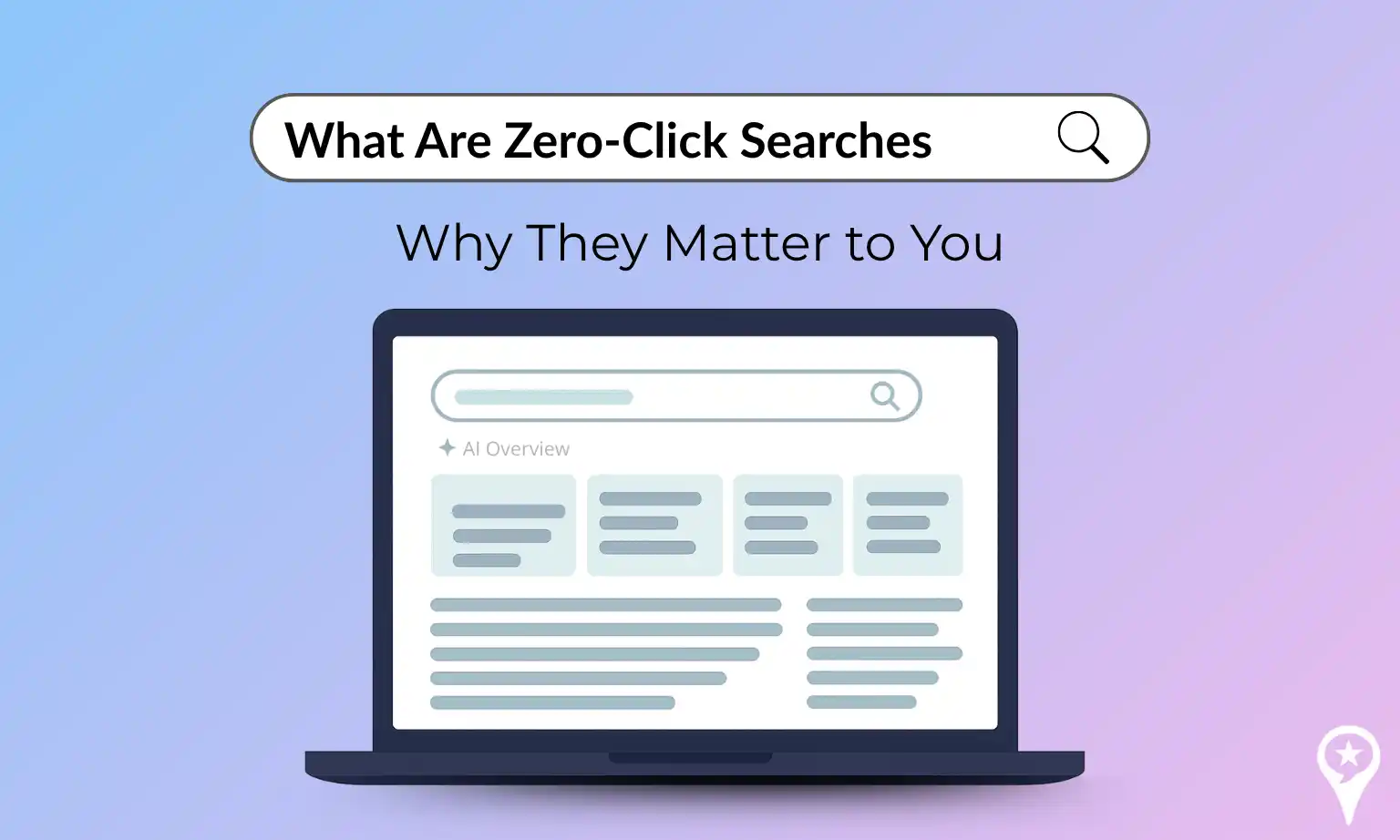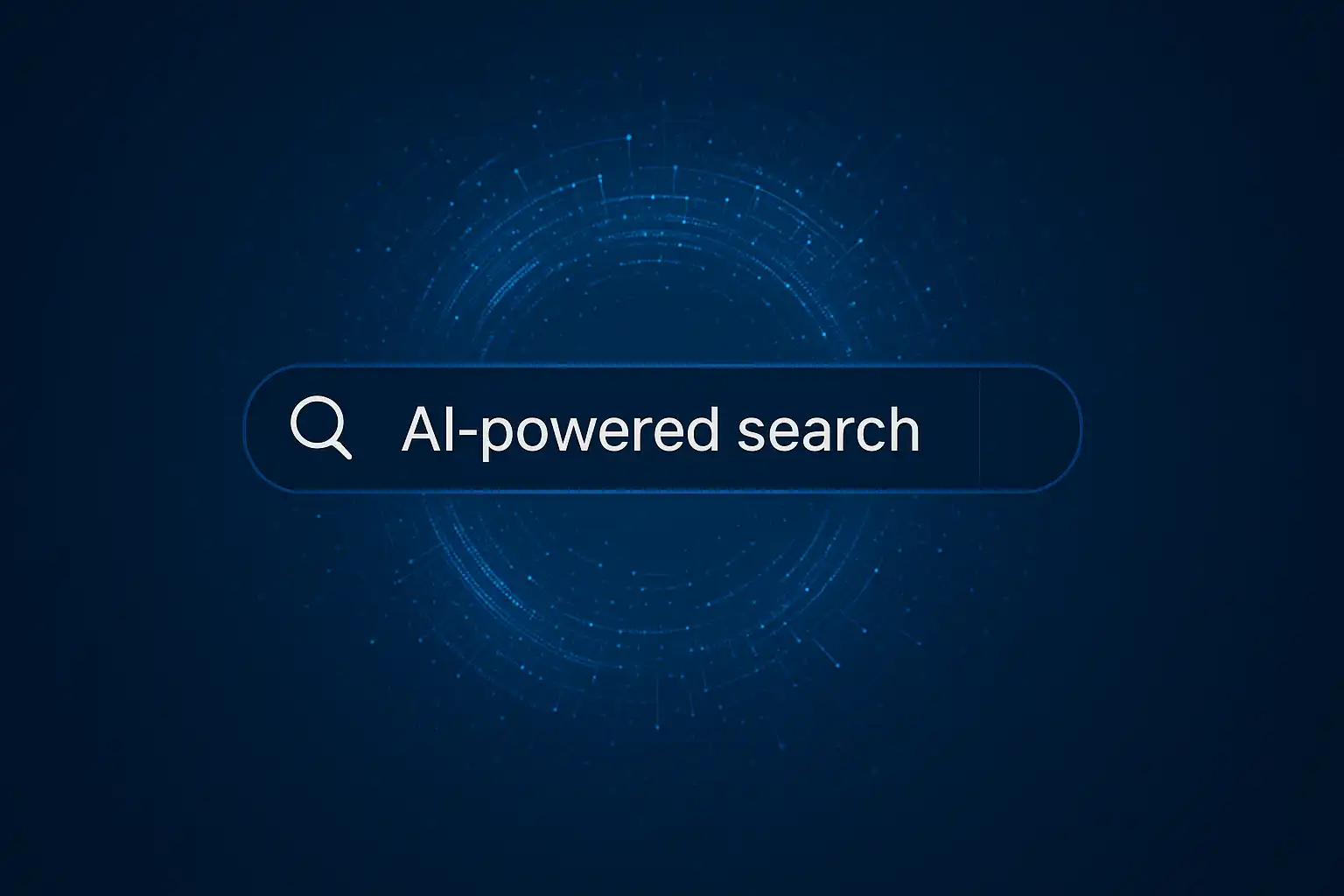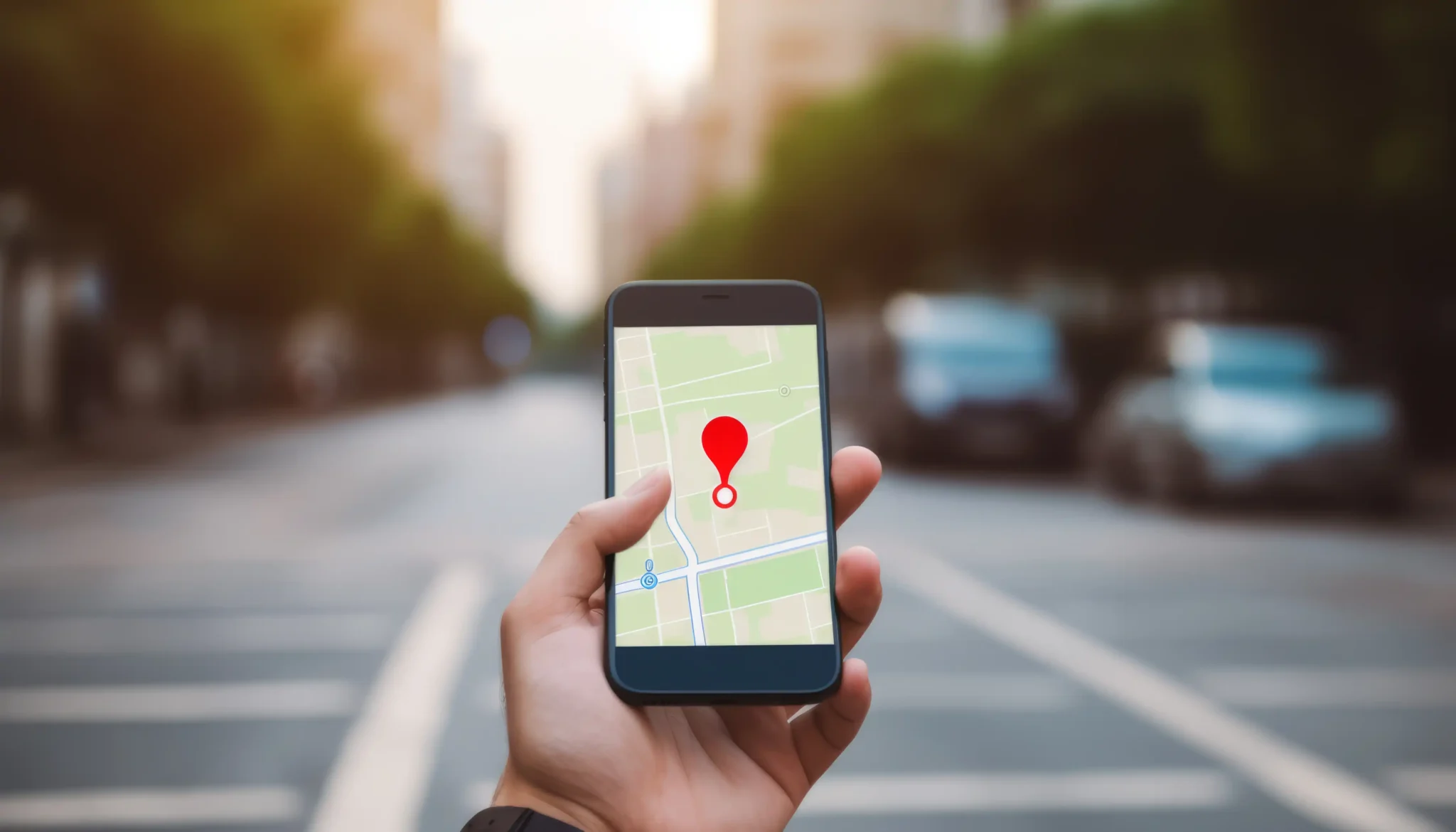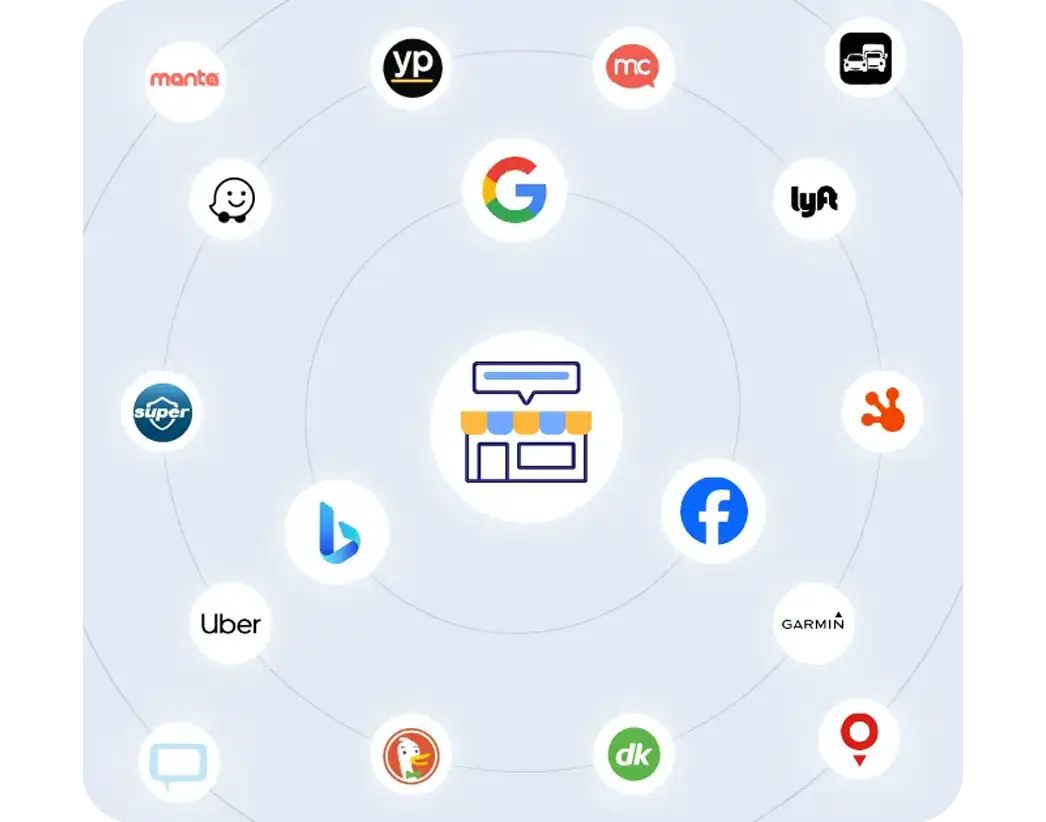There is no doubt that online reviews have a major impact on customer perception, specifically the negative ones. That may be particularly true of reviews posted on Google, one of the world’s most popular search engines, which enables consumers to rate businesses via its Maps feature. To businesses this is known as Google Business Profile, formally known as Google my Business. On GBP, customers of a specific business have the option of assigning a rating (on a five-star scale) and leaving a text comment that either offers praise, criticism, or a little of both.
Given that Google receives over 88 billion visits each month, a negative review can have a very long reach. Therefore, an important aspect of any business owner’s reputation management strategy must involve an effective response to bad Google reviews. And make no mistake about it: Negative reviews are virtually inevitable.
Even extremely well-managed businesses can expect to get the occasional disgruntled customer who wants to vent online. Whether their complaints are valid or not, that angry Google review can potentially inflict serious damage to the reputation—and bottom line—of your business.
Fortunately, businesses have access to tools that can effectively counter these negative Google reviews. Some of these are provided by Google itself while others can be accessed through reputation management services such as ReviewInc’s online review management software.
Deleting Google Reviews
Google allows businesses to flag any review posted on Google Business Profile as inappropriate that may be in violation of the site’s content guidelines. Google will then determine whether the review in question is indeed inappropriate, in which case the offending comment is deleted. Circumstances in which Google will delete reviews include:
- Violation of content policy – Google may remove reviews that contain spam, hate speech, sexually explicit content, incitement to violence, offensive or abusive language, personal information of another party without consent, or any other type of inappropriate review content.
- Inappropriate or fraudulent reviews – Google may remove reviews that are fake, deceptive, or misleading. This includes reviews posted by competitors to manipulate ratings or by individuals with a conflict of interest. Impersonation of another party is also prohibited, as is using different accounts to post multiple reviews.
- Irrelevant or off-topic reviews – Google encourages reviews to be relevant and focused on the business being reviewed. If a review is unrelated to the business or its services, it may get deleted.
- Review by a non-customer – Google may remove reviews if there is evidence that the individual did not have a genuine customer experience—for example, if the reviewer has never visited or interacted with the business.
Bear in mind that a review won’t be deleted merely because you don’t like it. The review must be genuinely inappropriate by Google guidelines, and Google itself has the final say on the matter. All you can do is ask Google to remove it.
Learning how to delete a Google review is a snap. The procedure of getting a review deleted through Google Business Profile goes like this:
- Open Google Maps on your computer.
- Locate your Business Profile.
- Find the review you want to be deleted.
- Click the three dot menu, then click “Flag as inappropriate.”
You also have the option of flagging a review through Google Search:
- Go to google.com on your computer.
- Locate your Business Profile and click on “Google Reviews.”
- Find the review you want to be deleted.
- Click the three dot menu, then click “Report review.” Select the category of violation that the review falls under.
After this, you’ll have to wait a few days for Google to process your review removal request. During this period you can track the progress in your Reviews Management Tool. If your request is rejected, the status will read “Report reviewed – no policy violation.”
If you’re not happy with Google’s finding of “no policy violation” you’re entitled to a one-time appeal of the review. This feature can be accessed by selecting “Appeal eligible reviews” in the Reviews Management Tool.
Responding to Google Reviews

If you object to a negative review that does not conflict with Google content guidelines, your best option is to respond to it publicly. This demonstrates that you care about negative feedback, and it also gives you the opportunity to correct false information or otherwise address the issue. It’s a simple matter to post a response to a Google review.
When writing a response, be polite and professional. You need to show your business in the best possible light and prove you can deliver excellent customer service. It’s also a good practice to respond to especially positive reviews as well, as it indicates your appreciation for valued customers.
One of the keys to countering negative reviews is to act quickly—you shouldn’t let a bad comment linger in cyberspace for months. For a lot of business owners, though, it’s difficult to find the time to monitor their online reviews properly. That’s why it’s wise to use online review management software like ReviewInc.
How ReviewInc Enables Quick Action
ReviewInc offers real-time automated monitoring of over 600 review websites across the internet. You’ll receive an alert whenever a negative review is posted, so you can respond promptly to potentially harmful comments without needing to spend time scanning the web manually. The ReviewInc platform includes a variety of other useful tools that can help you manage your online presence, including customizable data filters, new review generation, and one-click social sharing. Schedule a free product demo today.